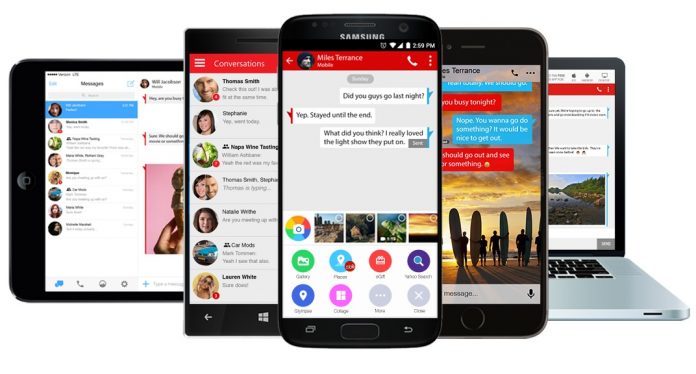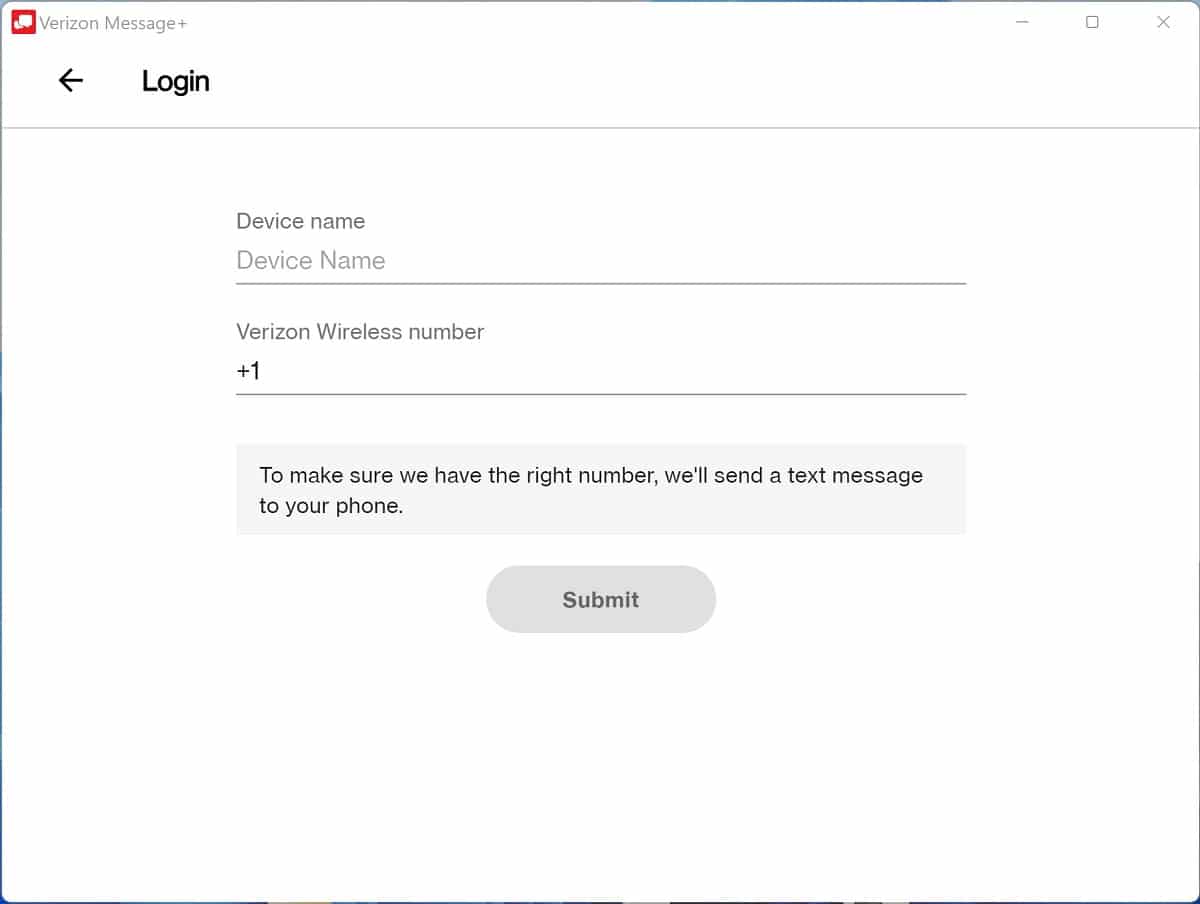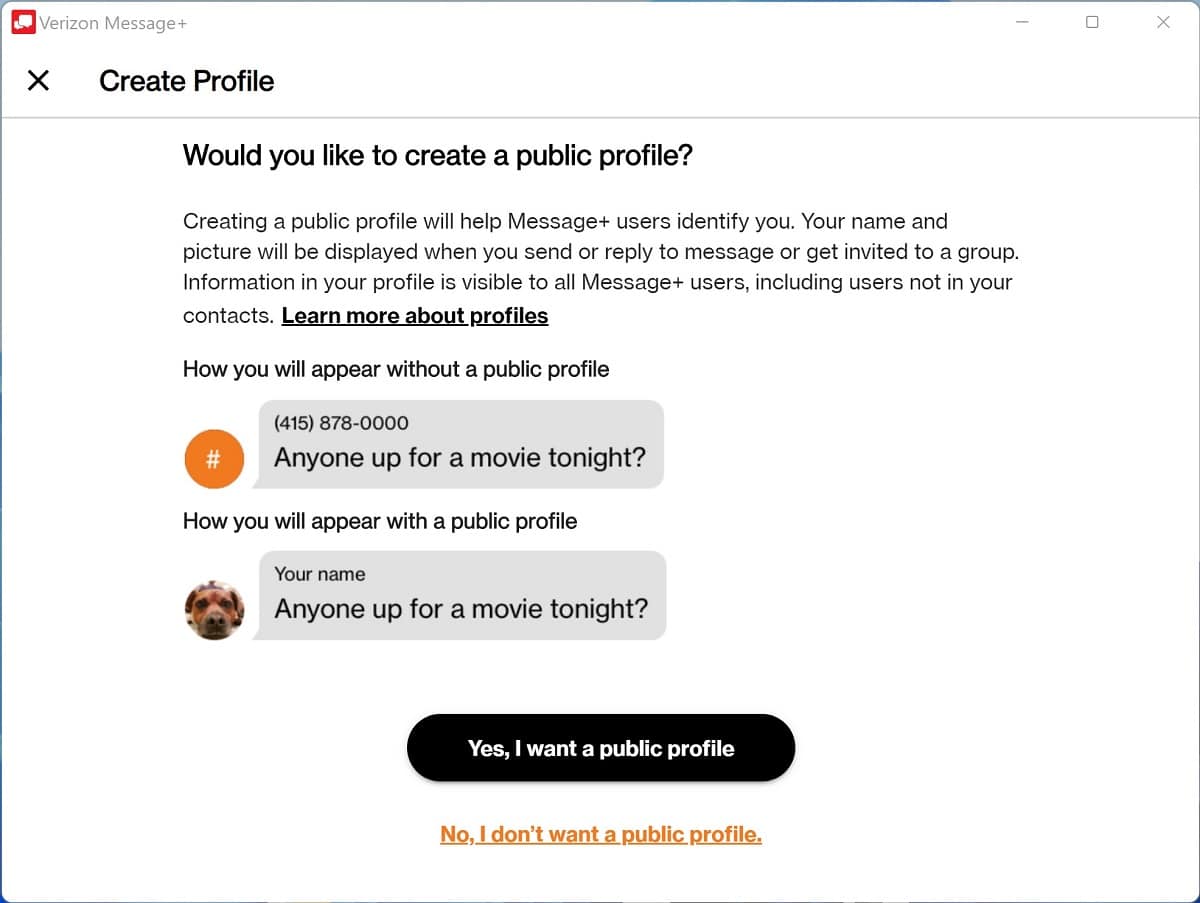For any reason, if you prefer sending text messages through your computer/laptop rather than through your cell phone, Verizon has made this task very easy to do for their customers. The carrier has its own app called Message+ which comes in handy when you don’t have service or have lost your cell phone.
Thanks to this app, Verizon customers have the option of sending, viewing, and receiving text messages across any device including Windows PCs, Mac, Android, or any web browser. The app also offers way more features than the standard SMS app such as read receipt, larger group chats, and a schedule messages feature.
To begin with, you need to download the Message+ app onto the device to which you would like to have access to your Verizon messages. The app is available for iPhone, Android, Windows PC, and Mac users. If you download the app on a cell phone, you’ll first need to set up the app with your phone number and integrate the app with the device. For those using iPhones, it is recommended to turn iMessage off so messages get redirected to Verizon instead of getting sent directly to Apple’s servers.
Message+ for PC
If you’re using a Windows PC, Microsoft has a native Message+ for Windows. The Verizon Message+ runs very well on Windows 10 and Windows 11 machines. You can download the Verizon Message+ app from the Windows Store for free.
- Upon downloading the app, just click the “Start messaging” button. After that, the app will ask you to name your device and for your Verizon Wireless number.
- After completing that, you will receive a security code to activate the Message+ Window app with your phone number. Enter the 6-digits security code and click Verify.
- That’s all. The last step will ask you if you would like to create a public profile. Just click “No, I don’t want a public profile” if you’re not interested in that.
Verizon messages online
If you’d rather send, receive your text messages through your web browser rather than the dedicated Message+ Windows app, this can be done even easier. To access Message+ Online, open your web browser and navigate to web.vma.vzw.com. From there, all you have to do is log in with your Verizon online account. After login in, you will be redirected to the Verizon Message+ web portal.
Message+ for mac
If you are using an Apple Mac computer, Verizon has a Message+ Mac app which can be downloaded directly from the Mac App Store.
Message+ Android
If you own a Verizon-branded Android device, then the Message+ app should have come preinstalled. In case you don’t have a Verizon-branded Android phone or tablet and would like to install the Verizon Message+ app, you can download it directly from Google Play Store at http://play.google.com/store/apps/details?id=com.verizon.messaging.vzmsgs
Message+ for iPhone, iPad
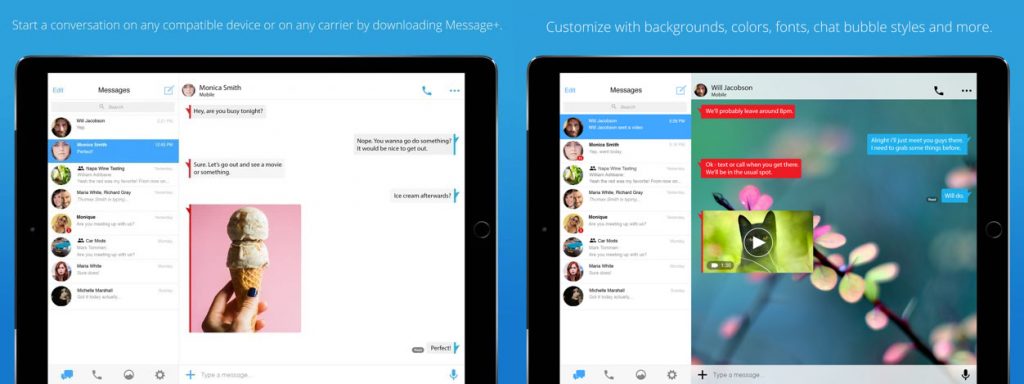
iPhone, and even iPad owners, can take advantage of the Verizon Message+ app. If you have an iPad lying around you can install the Verizon Message+ app on it and use it to send and receive your text messages through it. Same for an iPhone or iPod touch. All you’ll need to do is set up the app with your phone number and put the confirmation code they’ll send you through a text message. Download Message+ for iPhone, iPad at apps.apple.com.
Can someone see your Verizon text messages?
Since this appears to be very easy to do if an account owner wants to violate someone who’s under their account’s privacy, it’s understandable for you to be concerned. So… Can an account holder see who you’re texting and the content of your text messages? Nope. Unless a line is monitored through Verizon Smart Family, an account holder cannot see the content of the text messages. They can however see who you’re text messaging and the time and date of the message. These logs can be found by logging into the account holder’s Verizon account > Account > Usage overview> Message details.