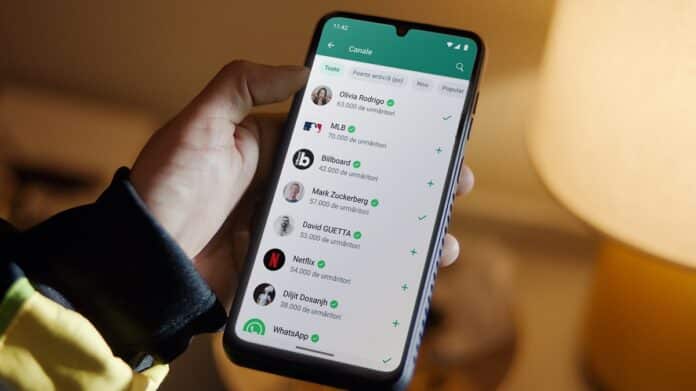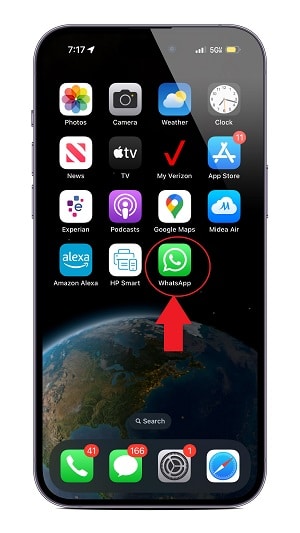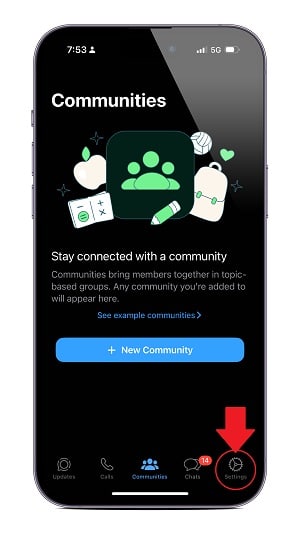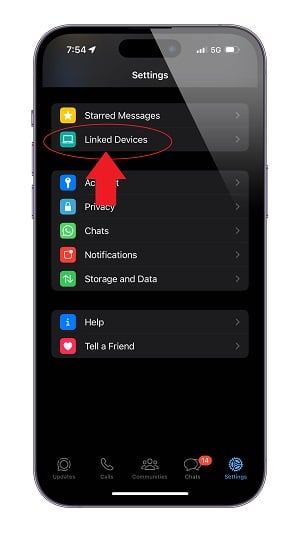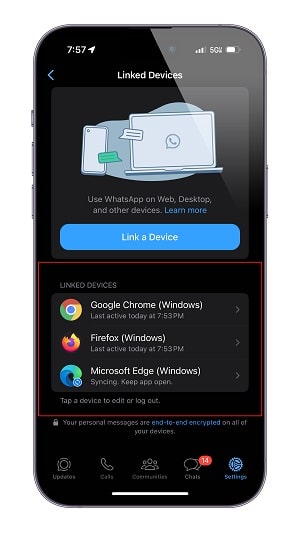A few days ago, my neighbor was stunned when his wife confronted him with the exact conversation he had a few days earlier with another woman. Because my neighbor is not a smart guy when it comes to technology, he did not have the minimum clue how his wife got a copy of his WhatsApp conversations with another woman.
If you find yourself in a similar situation, you might wonder: can someone read your WhatsApp messages without your phone? Yes, this is possible, and here’s how it exactly works.
In this article, we will discuss:
Reading WhatsApp messages without phone
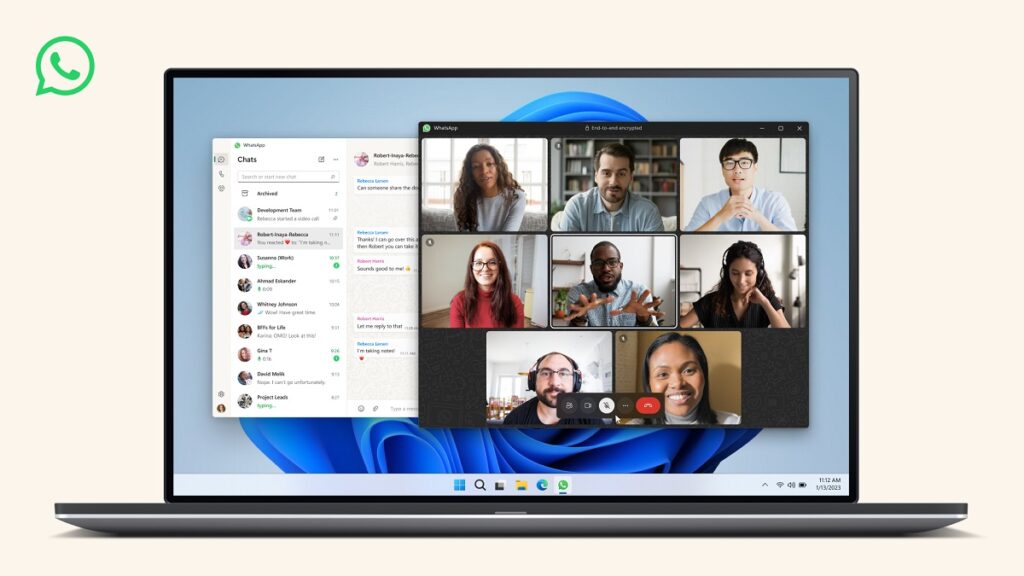
In case you’re unaware, WhatsApp has a web portal called WhatsApp Web that allows you to read and send messages on a computer by scanning a QR code. After you scan that QR code, your WhatsApp content and conversations will show up on that computer. Every time you send or receive a message, that message will also be delivered to that computer’s screen.
If you do not have a passcode on your phone or someone knows it, that person can quickly scan the QR code and start reading your messages on their computer.
This can happen while you’re sleeping or not carrying your phone. Some people even consider this as their WhatsApp being hacked, which is not.
How to unlink WhatsApp web or other devices
Okay, now that we basically know how WhatsApp Web works and how it can be misused, here’s how we can know if someone else is using it to read your message without you knowing it.
To do this, we will need to follow the steps to unlink or remove your WhatsApp account from WhatsApp Web.
- Open the WhatsApp app on your phone.
- Once the app launches, tap Settings.
- From the Settings page, tap Linked Devices.
- If you see any web browser or device under the Linked Devices tab, someone reads your conversations from another computer web browser or device. For example, in the image below, you can see my WhatsApp conversations can be read from three different web browsers/devices.
- To stop completely unlinking your account from another device or WhatsApp Web, tap the browser and then tap Log Out. Do this for all devices or browsers under Linked Devices.
Prevent people from hacking your WhatsApp
To avoid having this issue in the future, you should turn on the Screen Lock feature on WhatsApp.
When you turn on Screen Lock within the WhatsApp app, no one will be able to use your WhatsApp app unless you unlock the app with your biometrics. Depending on your phone, Screen Lock locks your WhatsApp app with your fingerprint or facial biometric, such as Face ID or Touch ID on iPhones.
How to put password for WhatsApp
To enable Screen Lock and password protect your WhatsApp, all you have to do is:
- Open WhatsApp.
- Tap Settings> Privacy.
- At the bottom of the Privacy page, tap Screen Lock (iPhone) or Fingerprint Lock (on Android) and enable this feature.