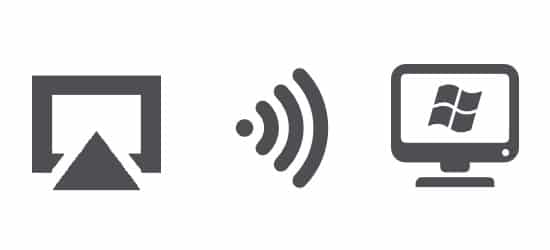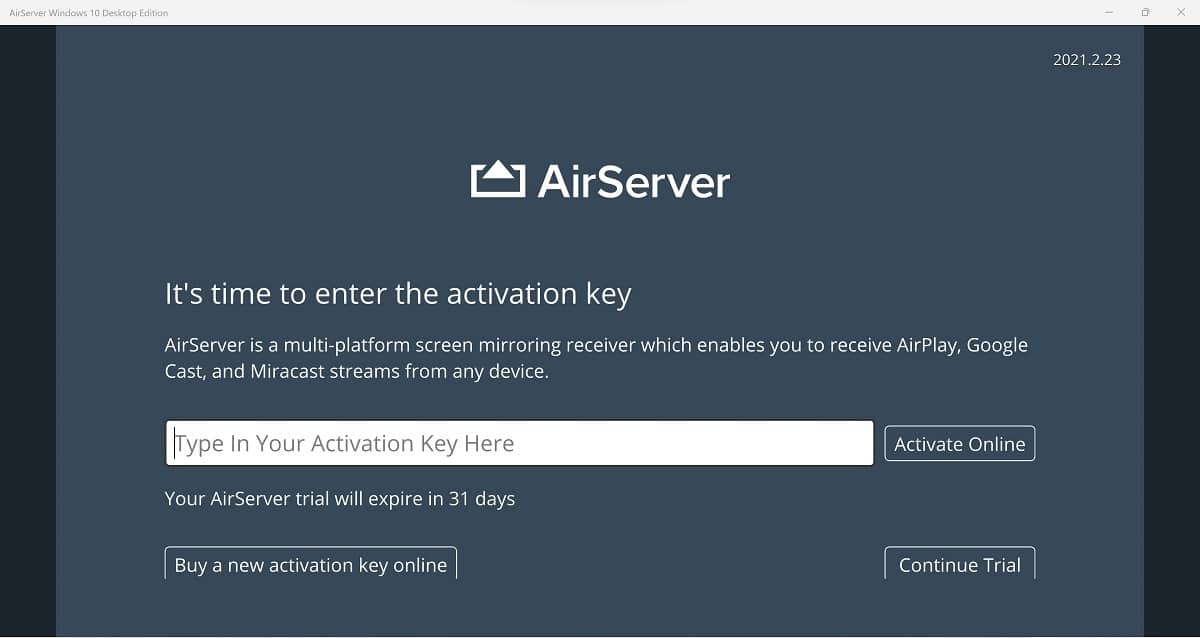Have you ever needed to mirror your iPhone, iPad screen to your Windows PC? The easiest way of doing this is by using a software called AirServer, which is an AirPlay receiver for Windows PC. With AirServer you can stream any video, audio, or picture from your iPhone, iPad to your Windows PC. The process is also very easy to do through iOS’s native AirPlay.
Mirror iPhone to PC
To mirror our iPhone to a PC, we first need to download an AirPlay receiver.
AirPlay to PC
Download an AirPlay receiver
In this case, we will use AirServer (download link).
Install AirServer
After downloading AirServer, install the program and click “Continue Trial” after opening it. Although AirServer is not free, the software offers a 31-da trial, which is plenty of time to test it and see if you like it. You can purchase a full license after the 31-day trial for $19.99.
Name your PC
Give a name to your PC by going to Menu> Personalization> Friendly Name.
Connect to the same WiFi network
In order to stream your content to your PC, your iPhone or iPad must be connected to the same WiFi network.
Open cast
Go to your favorite streaming app and open a video. Click the cast icon within the video. Tap “AirPlay & Bluetooth devices.” Choose your PC name under “Speakers and TVs.”
Screen Mirroring
AirServer also supports the Screen Mirroring feature found in iOS.
What is Screen Mirroring on iPhone?
Screen Mirroring is exactly how it sounds: It projects your iPhone screen on another device such as your computer or TV.
How does Screen Mirroring differ from AirPlay?
Screen Mirroring, instead of sending a link of the source of the content (eg YouTube video link) to your TV (receiver) it projects the whole phone screen.
What is Airplay on iPhone?
It’s important to know what is AirPlay. AirPlay is a feature originally released in September 2010 for iOS devices. AirPlay lets you stream your phone’s content to a smart TV, streaming device, or even speakers.
How do AirPlay works?
The way AirPlay works depends on the content you’re streaming. For example, if you’re streaming a YouTube TV to your TV, once you hit the stream button, your phone will send the link of the YouTube video to your TV and your TV will start playing that particular video off YouTube.
In case you’re streaming content from your iPhone’s local storage, the content will be streamed directly to the TV or AirPlay receiver in a self-created WiFi hotspot.