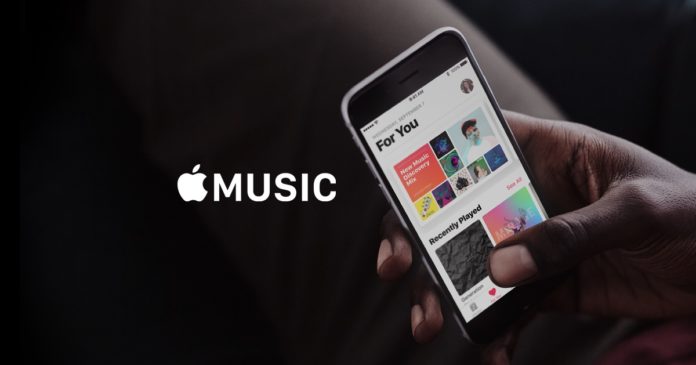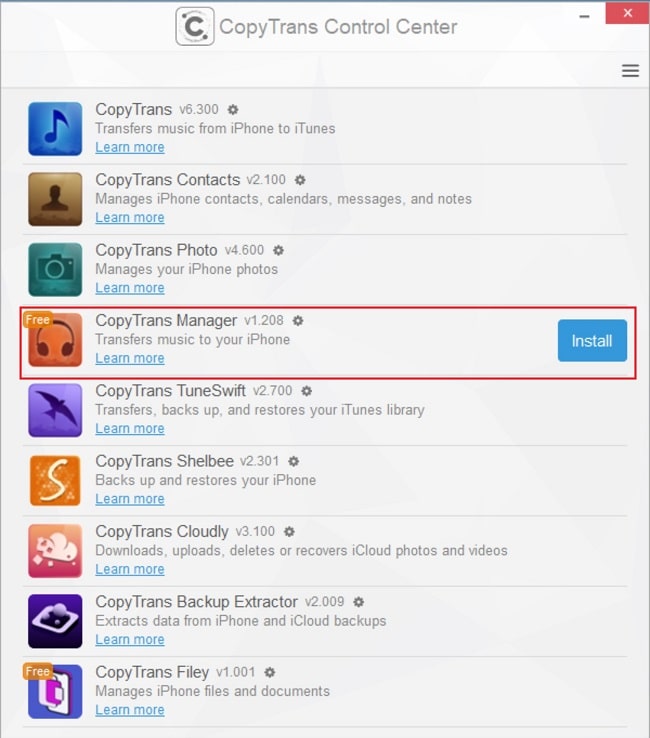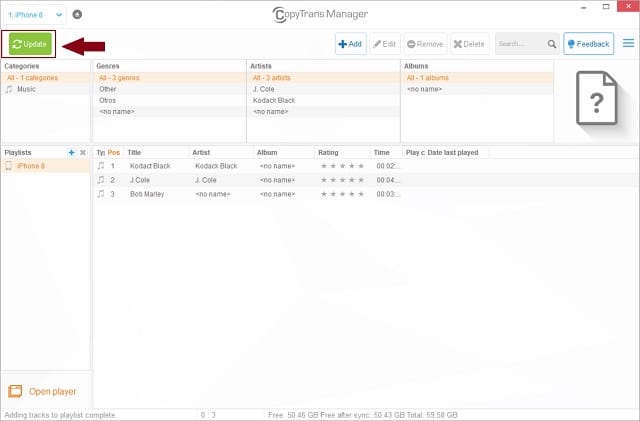As we know, if you want to transfer music to your iPhone, iPad from your PC, the official way of doing it is through iTunes. For many reasons, a lot of folks do not like to use iTunes. One of the main problems with using iTunes is that if you sync your iPhone, iOS device with a computer, you cannot sync it with another iTunes on another computer. If this happens all of your content will be erased.
Fortunately, there’s an easy way to transfer music from your computer to iPhone, iPad without using iTunes. Here’s how to do it.
Transfer mp3 to iPhone without iTunes
Total Time: 10 minutes
Download CopyTrans
Download and install the software CopyTrans from copytrans.net.
Install CopyTrans Manager
Once installed, open CopyTrans on your computer and install the CopyTrans Manager app.
Open CopyTrans Manager
Now that you’ve installed CopyTrans Manager, click start from your list of installed apps on CopyTrans.
Connect your device
Plugging your device into your PC and give permission to transfer data to your device if it asks you to.
Drag & Drop your songs
In here you can drag and drop all of the songs you’d like to transfer to your device. After you finish dropping all your songs into CopyTrans Manager, just click the “Update” button and they will be transferred into your device.
After you’ve followed all of these steps, just open the Apple Music app on your iPhone and all of your songs should show up at the Library. If you uploaded hundreds of songs, it might take a while for all of your songs to show up in the library.