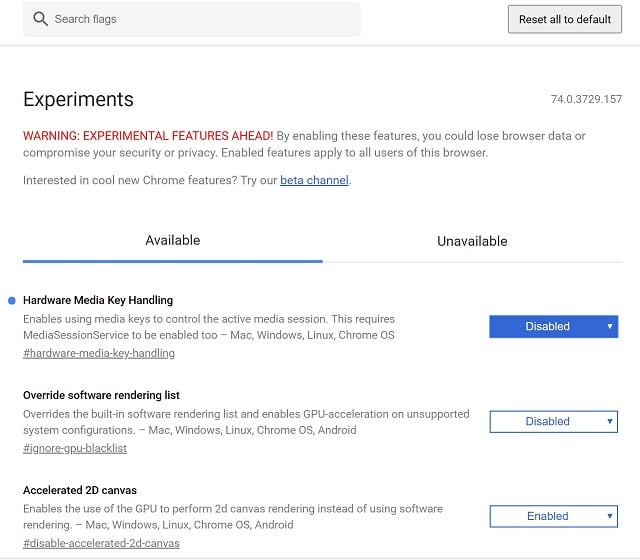In its most recent update, Google decided that it would’ve been a good idea to integrate the media keys (F4, F5, F6) with Chrome. This means that if you use another music client such as iTunes or Spotify while using Google Chrome, every time you use a media key either to pause, play, or skip a song, the key will not have any control in the music client and instead will play or pause a video or audio being played in the Chrome web browser. Although Google engineers thought it was a great idea to make this a default setting for all Chrome users, this is something that have annoyed a huge portion of their users base. Thankfully, if you’re a part of those who are not very happy with this new default setting, it’s very easy disable it and revert Chrome how it was before the update which made this option a default setting.
First, to disable the Hardware Media Key Handling option, will have to use a hidden page in embedded in Chrome called Chrome Flags. So what exactly is the Chrome Flags hidden page? The Chrome Flags page is a page where you can enable or disable many experimental features that Google have not yet made available to the general public in a default manner. This can either be because the feature is still in development for future release, or the feature a controversial feature which will not be liked by others but will be useful for others.
How to access Chrome Flags hidden page
To access this page, all you have to do is type chrome://flags/ in Chrome’s omnibar (address bar). Now, to disable the annoying Hardware Media Key Handling feature, simply click the arrow bar at the right side of the option and select the disabled option. After that, simply select the Disabled option and click the Relaunch Now option at the right bottom of the screen.