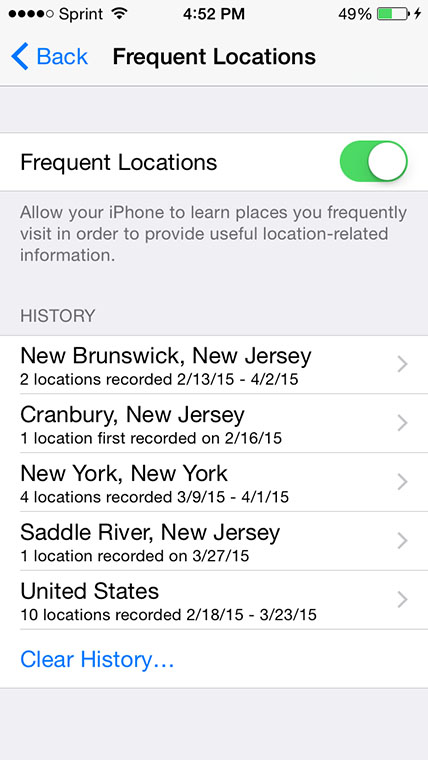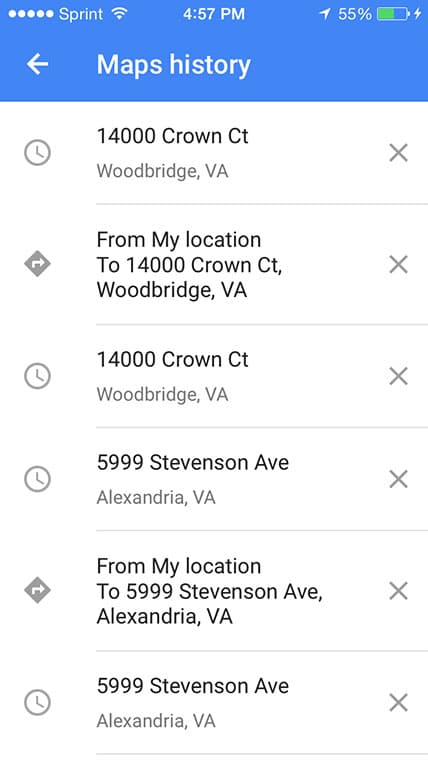Want to know all places you have gone to with your iPhone? You can easily check all addresses and places you have visited with your iPhone thanks to the location history stored in the device. If you have Location Services on, then iOS will save all places you have visited. You can disbsale this feature by turning off Location Services from the iOS Settings.
Significant Locations – Check location history on iPhone
If you use the default Apple Maps instead of Google Maps, you can see your iPhone’s location history by using Apple’s Significant Locations feature. This feature store places you have recently been, how often, and the date of when you visited them. The location data is encrypted and only shared on devices using the same iCloud account. To find your iPhone location history just:
- Go to Settings> Privacy> Location Services
- Scroll down and select System Services> Significant Locations. To see your location history from here, provide your fingerprint, passcode, or Face ID.
- In there, you will have a list of all places you have visited with time and date and how long it took you to get there. From there, you can also disable this feature as well.
View your iPhone location history from Google Maps
Those who use Google Maps can easily check their Google Maps Timeline on the Google Maps app to see all places you’ve been to. In order for this feature to work correctly, you need to set the location access for Google Maps to “Always.” To set location access to Always, go Settings> Location Services> Google Maps> Always.
Now to view your Google Maps Timeline on your iPhone…
- Open up the Google Maps application.
- Tap the first letter of your first name, located on the right side of the address search bar.
- Tap Your timeline
- In there, you should see all places you’ve been to or delete them.