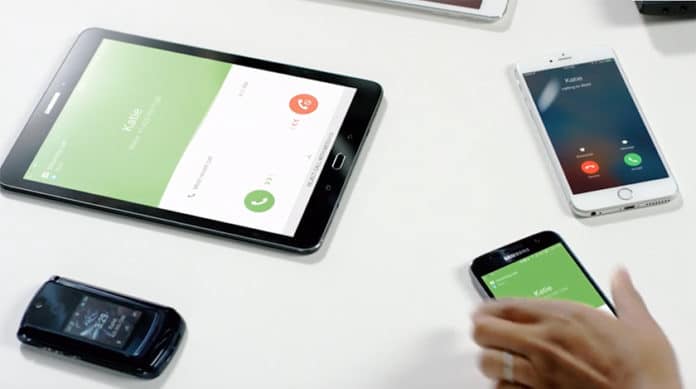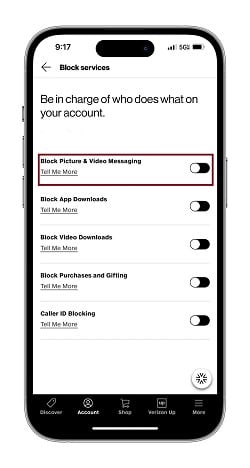Since the iPhone does not support the RCS (Rich Communication Services) messaging protocol, many things can go wrong when sending or receiving a picture or any MMS message to or from an Android user. The main culprit of this issue is that Android and iPhone (iOS) use two different protocols to send pictures between devices.
As it’s popularly known, the iPhone’s default messaging app is powered by iMessage, while Android phones are powered by RCS or the old SMS. Because of this, when an iPhone user sends a picture to an Android user, the picture(MMS) is sent as a regular SMS message instead of a modern iMessage or RCS message. The same thing happens when an Android user sends an image to an iPhone user: the image gets sent as an SMS message.
This is what usually creates the problem of an iPhone not sending pictures to Android devices, or an iPhone not receiving pictures from Android users. Also, another problem that usually goes in hand with this issue is the iPhone group messaging not working. If this is one of your problems, here are a few ways you can easily resolve this issue. Try them one by one before wasting even more time calling Apple or your carrier.
1. Turn off iMessage (temporarily)
More often than not, iMessage interferes with regular SMS and MMS messages. When this is the case, on your iPhone go to Settings> Message> turn off iMessage.
Now turn off your phone and wait 30 seconds to turn it back on.
Once your iPhone is back on, try to send your picture to an Android device and see if it works. If it does, don’t forget to turn back on iMessage from Settings> Messages.
2. Block pictures & videos from the carrier’s end
If the first solution did not work for you, it is because the problem is most likely on the carrier’s end.
Now, to fix this issue you will have to call your carrier and tell the customer representative to disable MMS and then enable it back on his end. This is what fixes this problem for the vast majority of iPhone users who have problems with MMS.
Additionally, since Group Messaging is part of MMS, this will also fix the problem of iPhone users not getting group messages.
2.1. Block MMS from your device
In case you do not want to waste your time calling your carrier so a representative does this for you, you can do this yourself. Most major carriers give you the option for your to enable/disable MMS by using their app or website.
For example, a Verizon customer can easily disable or enable their MMS by (the steps should be similar on other carrier’s apps):
- Opening the MyVerizon app and logging in.
- Tap Account and select your device.
- Scroll down and tap “Block specific services” under Preferences.
- Toggle “Block Picture & Video Messaging” to ON and then tap Update.
- Wait seven minutes (very important) and toggle “Block Picture & Video Messaging” back to OFF.
- Wait seven minutes and restart your device.
3. Reset network settings
If non of the above solutions have worked yet, then the problem is most likely an issue with your phone network settings. Go to Settings> General> Transfer or Reset iPhone> Reset> Reset Network Settings. Although this option erases all of your saved WiFi networks, it will reconfigure all network settings including cellular network to default factory settings.
4. Turn off VPN
If you use a VPN try to turn it off and see if that is the problem. VPNs have been known to interfere with MMS and iMessage in general.
Also, keep in mind that if you switch from an iPhone to an Android device you will have problems sending and receding messages from fellow Android users and other iPhone users as well. In that case, to fully solve this problem you will need to deregister your phone number from iCloud using the Deregister iMessage tool.