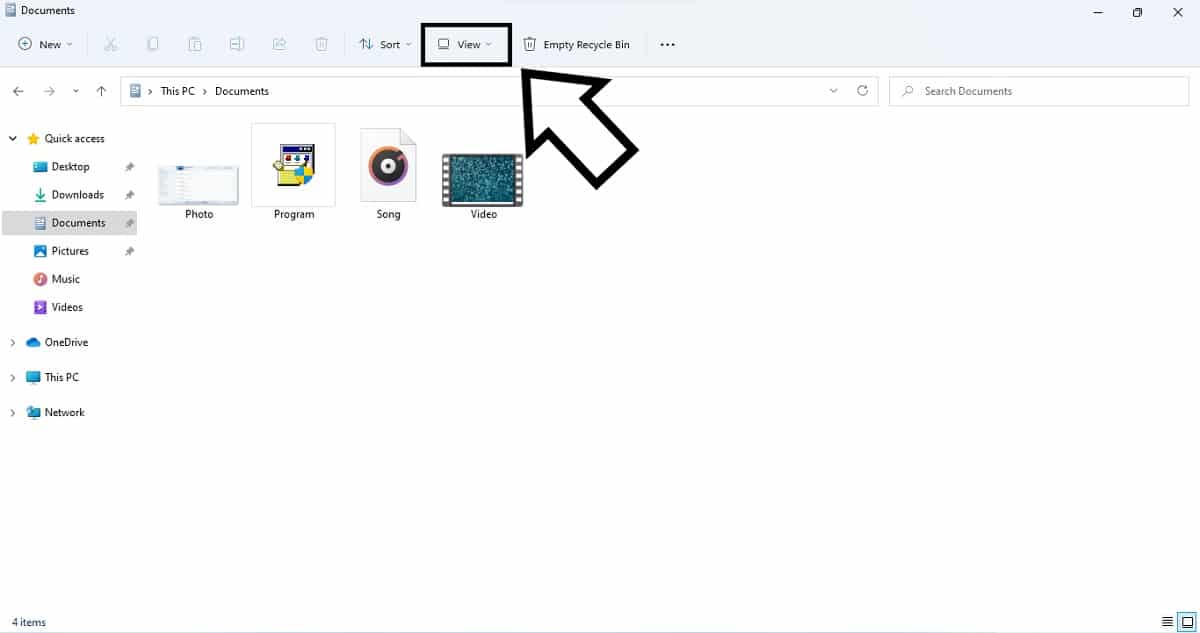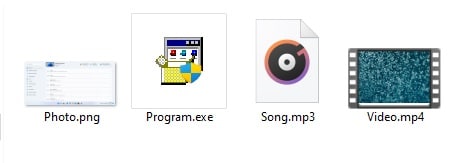Like with other versions of Windows, Microsoft believes that it is in the users’ best interest to hide file extensions by default. Unfortunately, this is not the case for a lot of users who deal with different types of files on a daily basis. On the contrary, hidden files extensions just complicate a lot of things for more power users.
To make things worse, hiding the file extension can even be a security risk. For example, if a user downloads an MP3 file named song.MP3, a malware distributor would name a virus by the name of the song and just add .MP3 at the end of the title of the song. In fact, this would actually be a virus disguised as an MP3 file. By showing the extension we would notice that it’s actually an executable file fully named song.MP3.exe.
Changing file extension in Windows 11
Luckily, even though it’s kind of annoying, showing the file extension on Windows 11 is very easy to do.
- Open the File Explorer by pressing the Windows key + E.
- Click the View option on top of the search bar.
- Hover over the Show option, and click File name extensions. Once you click File name extensions, all of your files should now show their extension at the end of their name.