Unless you bought a pair of AirPods straight from Apple.com or an official Apple retail store (not the fake Apple store), you should be worried to a certain degree about whether those AirPods are fake or genuine. This especially applies if you bought them from a third-party seller on Amazon or eBay, or even worse, from a local marketplace such as Craiglist or Facebook Marketplace.
Why perfect AirPods replicas don’t exist
To begin with, AirPods are not expensive just because Apple simply makes them. These earbuds are expensive because Apple spends tremendous money on research and development for this product.
An example of that well-spent money on research and development is how well the Apple W1 and H1 chips work when they easily pairs and manage the battery life of the AirPods and AirPod Pro. Because of this, it’s nearly impossible for Chinese cloners to make an exact clone of the Apple AirPods.
Note: Although it’s possible to identify whether a pair of AirPods is real or fake by just performing a visual inspection, IT IS NOT a reliable way of verification.
This is because it’s been nearly a decade since Apple released the original AirPods, and Chinese companies have gotten very smart at doing any physical replications of the product.
So the best way of identifying whether a pair of AirPods is real or fake is by checking software-based features and characteristics found in a genuine pair of AirPods.
If you believe you’ve purchased a pair of fake AirPods, below are the most reliable ways to confirm your doubt and investigate whether they’re genuine or a knockoff product…
In this article, we will discuss:
1. Cannot Verify AirPods
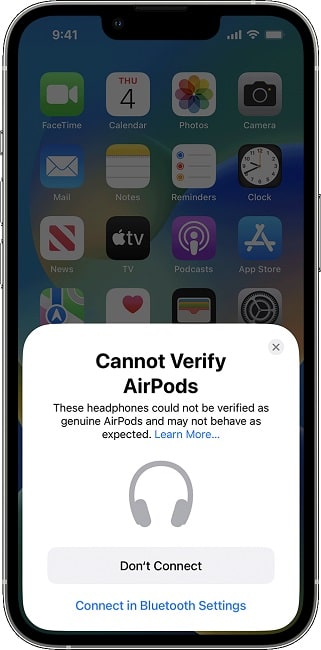
Thanks to iOS 16, your iPhone or iPad will tell you if your AirPods are fake. When you try to pair an AirPods with a device running iOS 16 or later, the iPhone or the iPad will analyze whether the AirPods are genuine or fake.
If the iPhone/iPad determines that your AirPods are fake, you will get a pop-up notification stating: Cannot Verify AirPods. These headphones could not be verified as genuine AirPods and may not behave as expected.
If you have an older iPhone or iPad that is not compatible with iOS 16, you should ask a friend or family member to let you connect your AirPods to their device running iOS 16. Since Apple itself developed this built-in fake AirPods detector, it’s the most accurate way of detecting whether a pair of AirPods is real or fake.
But still, Chinese AirPods cloners have shown that they are also brilliant in mimicking native AirPods features; they will eventually find a way to bypass Apple’s fake AirPod detectors if they haven’t done so yet.
Because of this, if you feel that your AirPods are fake, you should take a look at the additional methods of figuring out if AirPods are real or not below.
2. Check the serial number on Apple’s website
Update: This used to be a good and quick way of checking the genuineness of AirPods, but it’s no longer the case. Most AirPods cloners now stamp a real serial number on their AirPods box and charging case to disguise them as genuine.
Since those serial numbers are usually taken from real AirPods sold by Apple, once you go on Apple’s website to check the validation of that serial number, the website will say that the serial number is valid.
How to check if the AirPods serial number is valid
To check information on the AirPords serial number, head to checkcoverage.apple.com. From there, type the serial number printed on the left side of the AirPods case.
After inputting the serial number, you will get which AirPods model you have, the purchase date, and warranty coverage.
You can use this information to validate your purchase by confirming that the serial number you typed belongs to the device you have. For example, if you have a pair of AirPods Pro in your hands but the serial on Apple’s website says that it belongs to a pair of AirPods 2, then that device is fake.
Purchase Date not Validated
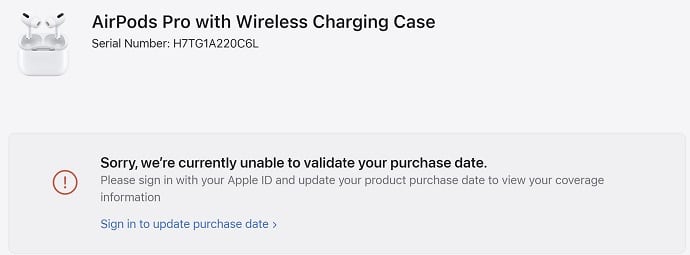
When validating your AirPods serial number on Apple’s website, another problem you might find is the “Purchase Date not Validated” error message. Although this message looks fishy, it’s completely normal. This message usually appears when AirPods (or any Apple product) is originally bought from an Apple reseller like Target or Best Buy.
Unlike Apple’s official website or its retail store, when an official reseller sells an Apple product, the device’s serial number is not automatically reported back to Apple as sold.
The resellers are responsible for reporting those devices’ sold date back to Apple in batches. So when they fail to do so, the “Sorry, we’re currently unable to validate your purchase date” message shows up on your end.
To fix this problem, click the “Sign in to update purchase date” and provide Apple with the purchase date on the receipt.
2. No About AirPods on Settings
If you open the AirPods case lid (AirPods must be connected) and navigate to Settings > General > About, and there’s no “About [AirPods name]” information page under Carrier Lock, those AirPods are fake.
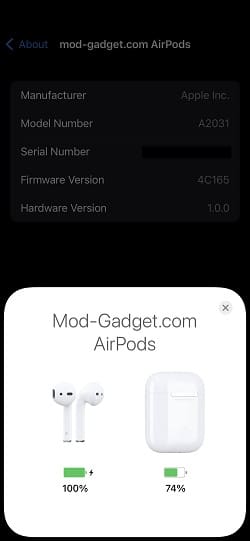
On this “About” page, you should find the AirPods Manufacturer; Model Number; Serial Number; Firmware Version; and Hardware Version. Counterfeit AirPods usually don’t have this page. But be aware, high-class expensive fake AirPods do come with this page.
3. No Active Noise Cancellation and Transparency mode (AirPods Pro)
Another dead giveaway on the authenticity of a pair of AirPods Pro is checking the Active Noise Cancellation and Transparency mode features. Most fake AirPods Pros do not have these features. And if they do, they don’t work very well or even work at all.
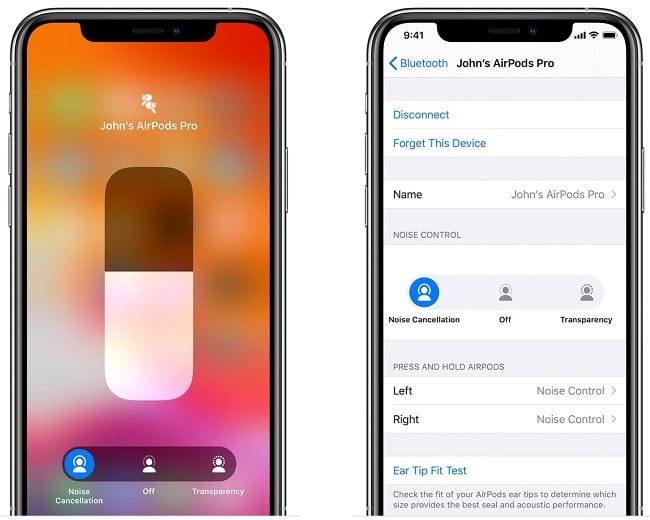
Go to a noisy place near a radio or a TV, put your AirPods Pro in your ears, and switch from Transparency mode to Noise Cancellation.
If you do not notice a huge reduction in outside noises, then those AirPods are fake. You can bring up the Noise Transparency and Noise Cancellation modes by opening Control Center while wearing your AirPods Pro and holding the control volume until those features appear.
4. Non-working Ear Tip Fit Test
Like Noise Transparency and Noise Cancellation modes, Ear Tip Fit Test is another replicated feature on fake AirPods Pros which is unlikely to work.
With the AirPods in your ears, go to Settings > Bluetooth > your AirPods setting and tap on the “Ear Tip Fit Test.”
Now, remove one AirPod from your ears and select Continue. After starting the test, if the test results say “Good Seal,” then the AirPods are fake. In this case, the Ear Tip Fit Test feature is visually there but performs no function.
This is because you need to have both AirPods Pro in your ears for the device to perform a fit test. On a real pair of AirPods Pro, you would get a message saying, “Place AirPods in Both Ears.”
5. Micro USB or USB C charging port
Although this is mainly found in highly cheap AirPods, if you see that the pair of AirPods you’re holding in your hands have a micro USB or a USB type C port instead of the regular Lightning connector commonly used in Apple products, then those pair of AirPods are fake.
6. First-time pairing: Not Your AirPods Pro
For some reason, AirPods cloners don’t replicate the animation texts on your iOS device screen the first time you pair your AirPods.
When pairing the AirPods for the first time, the animation screen should only say “AirPods Pro,” while the fake AirPods pairing screen says “Not Your AirPods Pro.”
7. No W1, H2 chips
When Apple first introduced the first-gen AirPods back in 2016, the AirPods were introduced with an embedded chip that Apple called the W1 chip. This chip was developed to facilitate end-users pairing AirPods and iOS devices.
One of the benefits of the W1 and H2 chips is that it quickly connects to your AirPods every time you use them. You do not have to be tinkering with settings to pair them. The AirPods should connect to your iPhone as soon as you put them on your ears.
The other benefit of these chips (W1 and H2) is that they are very power efficient regarding usage. If your AirPods do not have one of these chips, they’re fake.
What else to check to tell if AirPods are fake…
Even though it appears that Chinese AirPods cloners have been able to replicate nearly every physical aspect of all AirPods (from the original to the Pro), they’ve been having a hard time replicating features found through the device’s software.
Some other software features that will easily tell you if a pair of AirPods is fake or not:
- Multiple device pairing – Thanks to its H1 chip, one thing Apple AirPods are great at is pairing with multiple devices. You can seamlessly pair any AirPods across any Apple device without unpair and pairing between each sync. Fake AirPods are notorious for being unable to pair with more than one Apple device at once without being unpaired first.
- Renaming AirPods – Settings > Bluetooth > AirPods should let you rename your AirPods. If it does not, they’re fake. Many fake AirPods do not let you do this.
- Spatial Audio – On Settings > Bluetooth > AirPods, you should see an option to turn Spatial Audio on. Turn it on and tap the “See & Hear How It Works” option. If those options are not there, your AirPods Pro is fake. This feature is only available on AirPods Pro.
- Hey Siri – If you have an AirPods Pro or AirPods 2, the Hey Siri feature should work hand-free with your AirPods as long as you have set it up on Settings > Siri & Search. Leave your iPhone in one room, and wearing your AirPods, go to another room and use the Hey Siri feature. The AirPods will likely be fake if they do not pick up your voice. This should work on all AirPods except first-gen AirPods, which do not have the H1 chip.
- Live Listen – This is another feature on AirPods. The feature is mostly for people with hearing deficiencies, but if you can’t activate this feature while using your AirPods, your AirPods are counterfeit. To activate this feature, you have to add it to Control Center by going to Settings > Control Center and then adding the Hearing option. After that, open Control Center and activate the feature from there.
- Find My – After setting up your AirPods with your iOS device, if you use the Find My app to locate Apple devices such as iPhones, iPad, or MacBooks, then your AirPods should show up on the list as well; if they don’t, you know they’re fake.
- Audio Share – A feature introduced in iOS 13 that lets you share the same music or audio with another friend using other AirPods or compatible earphones. Fakers have not replicated this feature. Play a song on your iOS device, open Control Center, and on the upper-right corner of the music player, press the Share Audio option. If it works, your AirPods are likely to be authentic.
Check all those features one by one. There are many fake AirPods that look and behave like real Apple AirPods, but there’s no such thing as a fake AirPods that is a 100 percent replica of a real AirPods.
How to avoid buying fake AirPods
In the future, to avoid this type of confusion, I would strongly recommend anyone who’s looking to buy a genuine AirPods to buy it from a reputable place like Apple, Best Buy, or Target.
I would definitely avoid places like Facebook Marketplace, Craiglist, eBay, or any place that is not an Authorized Apple Reseller. With those high-end fake AirPods, it’s not worth the risk and time you have to spend checking every single details to check whether they are real or fake.
