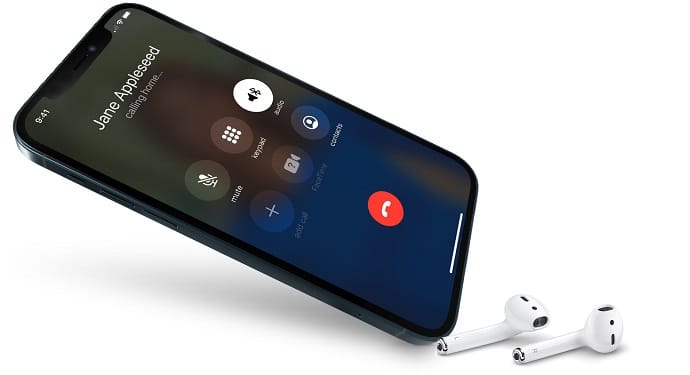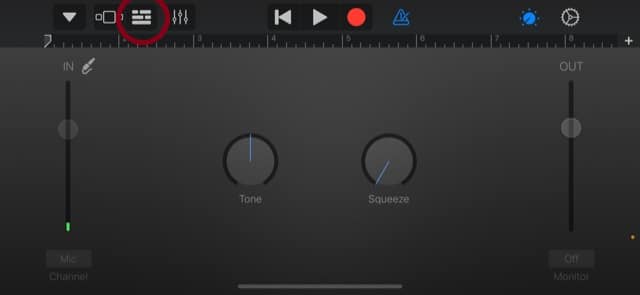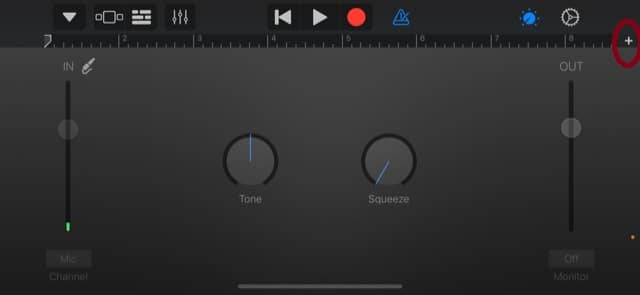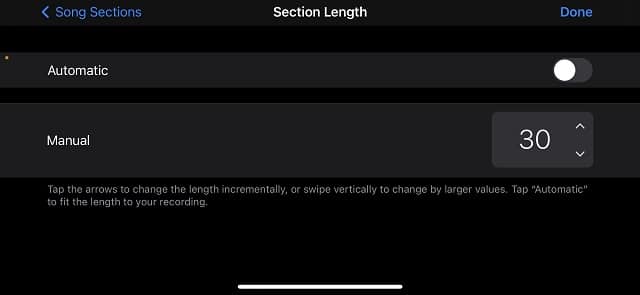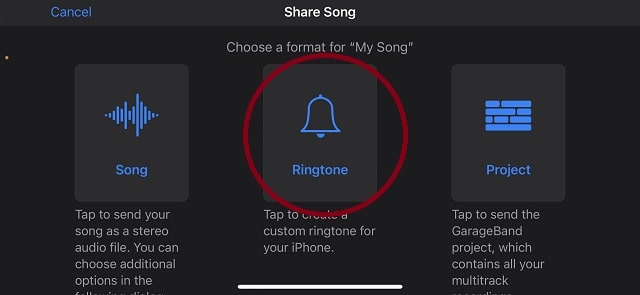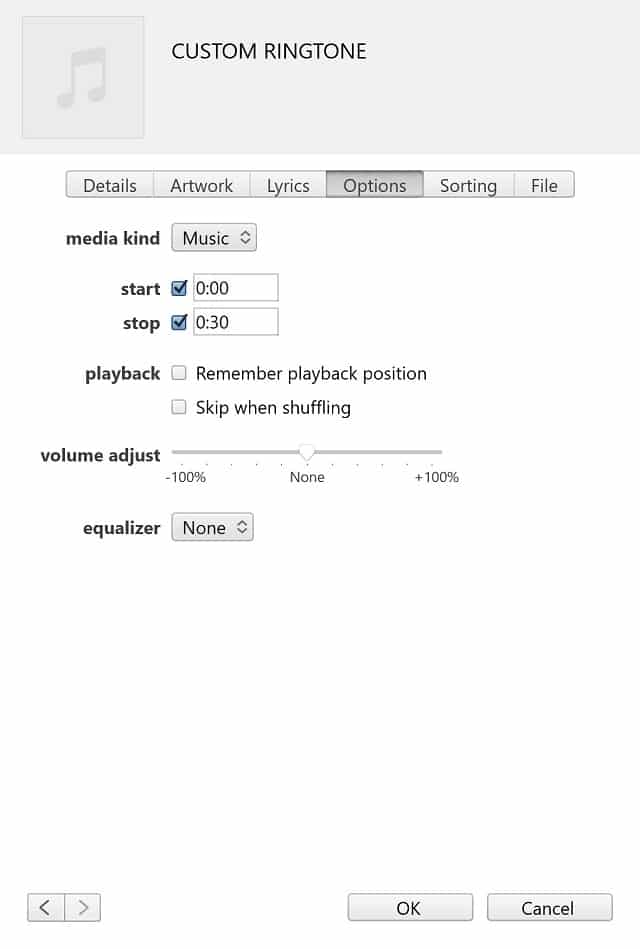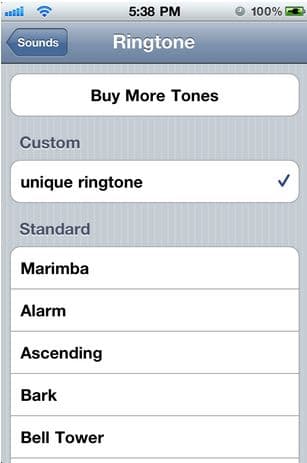Apple makes it easy for you to set a song as a ringtone on your iPhone as long as you buy it off from their Tone Store/iTunes. Please don’t fall into Apple’s trap and start thinking that the only option to make a custom ringtone on iPhone is by purchasing it from the iTunes Store; that’s far from the truth. There are multiple ways of making custom ringtones for iPhones without giving Apple a single penny.
You can create a custom ringtone either from your computer or from the iPhone itself without using a computer at all.
Make custom ringtone for iPhone without iTunes
If you don’t want to deal with iTunes and computers, thankfully, that’s a thing of the past. You can now make custom ringtones on an iPhone by just using a simple app called GarageBand. Although used by a tiny percentage of iPhone users, GarageBand is a default iPhone app that lets you create, edit, and remix audio files with ease. Here’s how to make a custom iPhone ringtone using GarageBand…
- Download Garageband into your iPhone, if you do not currently have it. (link)
- Download your desired ringtone song/audio into your iPhone’s Music app or the Files app.
- Launch the GarageBand app. Tap Continue twice, if it’s your first time opening the app, and click the Audio Recorder option.
- Select the third button from your left-to-right icons:
- Tap the “add” sign at the right-hand corner of the app:
- Tap Section A, turn off Automatic, and tap the up icon until Manual it’s at 30. This is because ringtones can only last 30 seconds on the iPhone.
- Once you set the length to 30, tap Done. Now click the loop icon on the left-hand corner between the Settings and back options. This is where you will locate the song/audio in which you’d like to turn into a custom ringtone for your iPhone. You can import the audio file either from the Files app, or the Music app itself. To import your song/audio file, just click on it by browsing into the location where it’s at and select it.
- After that, drag the song back to the recorder and tap the down icon to save the song by selecting the “My Songs” option.
- The custom ringtone will be saved and the app will send you to the GarageBand Recent page. From that page, tap and hold “My Song” and scroll down to where it says “Share” and select it.
- On the following page, select “Ringtone” when you’re asked to “Choose a format for ‘My Song’.” Tap Continue, name your song, and tap “Export.”
That’s all, you should now be able to set your song as a ringtone on your iPhone 11 or any iPhone by going to Settings> Sounds & Haptics> Ringstone.
Create custom iPhone ringtone using iTunes MP3 to M4R
The other way of creating a custom iPhone ringtone is by converting your MP3 to an M4R file. This can be done using iTunes on a computer.
- Firstly, download iTunes if you have not already done so. (link)
- Open iTunes, locate the song you’d like to convert into a ringtone, right-click it and select “Song Info.”
- Go to the Options tab and check the Start Time and Stop Time. In those two boxes put the time you want the ringtone to start and when to stop; the time must be 30 seconds from start to stop. As you can see, I put start at 0 seconds and stop at 30 seconds. Click OK.
- Now while the song is selected, click File> Convert> Create AAC Version. A new AAC version of the song will be created using the 30 seconds you selected.
- Put this new 30-second AAC version that was created to a new folder or just drag it to the desktop.
- Find the original song, right-click it, select “Song Info” and go to the Options tab again and uncheck Start Time and Stop Time. Delete the 30-second version of the song in iTunes as well.
- Locate the 30-second version you just took out of iTunes and change the file extension name from .m4a to .m4r.
- This is it. The new .m4r file is your new iPhone ringtone. Now, all we got to do is transfer it to the iPhone.
Set and transfer your custom iPhone ringtone
After creating the ringtone, now we want to transfer it and set it on the iPhone. This is the easiest part.
- Connect the iPhone and open up iTunes as you would normally do.
- On iTunes, navigate to your device, and click the Tone option under “On My Devie.”
- Drag your .m4r ringtone file to the Tone tab and click sync. This will sync your newly created ringtone to your iPhone.
To set the ringtone on your iPhone, go to Settings>Sounds & Haptics and then Ringtone. In there all your ringtones should be under Custom.
That’s all. But if your iPhone is jailbroken you don’t have to go through all these steps. All you have to do is download AnyRing from Cydia.